- Data Comeback
- Posts
- ⚠️ Your Jupyter Notebook Is Lying to You
⚠️ Your Jupyter Notebook Is Lying to You
If you run cells out of order, your results can’t be trusted.
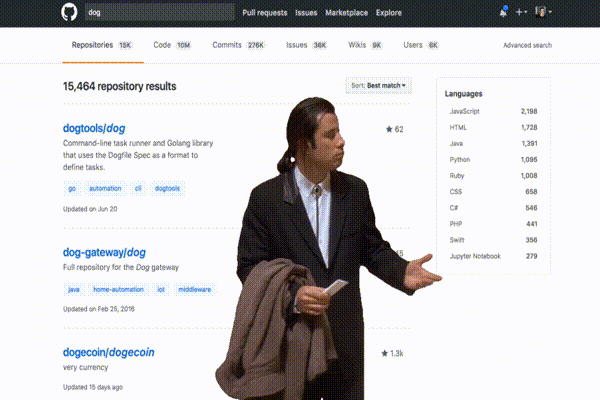
Your code works.
But only because you ran cell 17 before cell 5… and forgot about it.
Jupyter notebooks are great for experimentation.
But they can silently break when run out of order.
And worse — they won't warn you.
😬 Why This Hurts
You debug something that wasn’t actually broken.
Your model trains with outdated data.
Your analysis only works on your machine.
Reproducibility dies the moment you say,
"Wait, which cell did I run again?"
✅ Fix It: Keep Your Notebook Honest
Here are 4 simple tricks to keep your notebook logic clean:
1. Restart & Run All — Regularly
Before sharing, exporting, or trusting your notebook:
🧼 Restart the kernel
▶️ Run all cells top-to-bottom
Jupyter: Kernel → Restart & Run All
If something breaks — good. Now you know.
2. Add Cell Execution Numbers
Out-of-order runs are easier to catch when you can see them.
Enable this in Jupyter Lab:
Settings → Advanced Settings Editor → Notebook → Show Execution Timing
This shows which cells ran when.
3. Use Assertions to Catch Bad States
Add quick sanity checks:
assert df is not None, "DataFrame is missing"
assert df.shape[0] > 0, "No rows in data"
Break early, debug faster.
4. Consider a Linear Notebook Pattern
Structure matters. Try this:
🔹 Section 1: Imports & config
🔹 Section 2: Load data
🔹 Section 3: Clean/process
🔹 Section 4: Model or analysis
🔹 Section 5: Output/save
This makes your notebook read top-down like a script.
💡 Bonus Tip: Convert to .py for Stability
Run this:
jupyter nbconvert --to script your_notebook.ipynb
Now you can debug it as a regular Python file — no cell dependencies to worry about.
📊 Poll
Do you use "Restart & Run All" before pushing or sharing notebooks?
Vote here and see how others handle notebook sanity.